Note: This feature is only available on the web app for local community users at this time. We intend to release later updates to include enterprise/company users.
KARE offers some reporting tools, including fully customizable PBJ Reports, making it easy for you to prepare reports for your corporate office or for CMS.
All of the information you need is accessible at any time from our platform, so there’s no need to call and wait for custom reports from us. Access reports of all KARE Heroes with their full credentials, shift history, background check dates, license verification dates, and more.
This guide will walk you through the steps to generate your Payroll Base Journal. You can also find watch a video tutorial here.
Step 1 – Access reports tab
Once logged in, click the Reports tab on the left side menu. You will be redirected to another page.

Step 2 – Click PBJ tab
On the side menu, click the PBJ tab.

Step 3 – Customize report filters
Select a date range from the list. If you choose “Custom Date Range,” this will include:
- Date range (from, to)

After you’re finished, click “Create Report.”

Step 4 – Download file
Once you have created your report, there will be a column specifying “Excel” or “XML” format. Click “Process [File Type] File” to start the creation of the report. The report may take a minute to generate. Once generated, a “Download [File Type] File” option will appear. Click this to download the file to your computer and you will be ready to go!


Additional Resources
Video Tutorial – Running PBJ Reports