Overview
The Messages section now includes both direct messages and notifications. You can easily switch between tabs, search messages, and manage your notification settings. Everything is now in one place for easier communication.
Access Messages and Notifications
Everything is now in one place for easier communication.
To access your Message or Notifications, tap the message icon at the top of the Home Screen, All Shifts, and My Shifts

Search and Manage Messages
Steps to search and manage:
- Tap the search or home icon
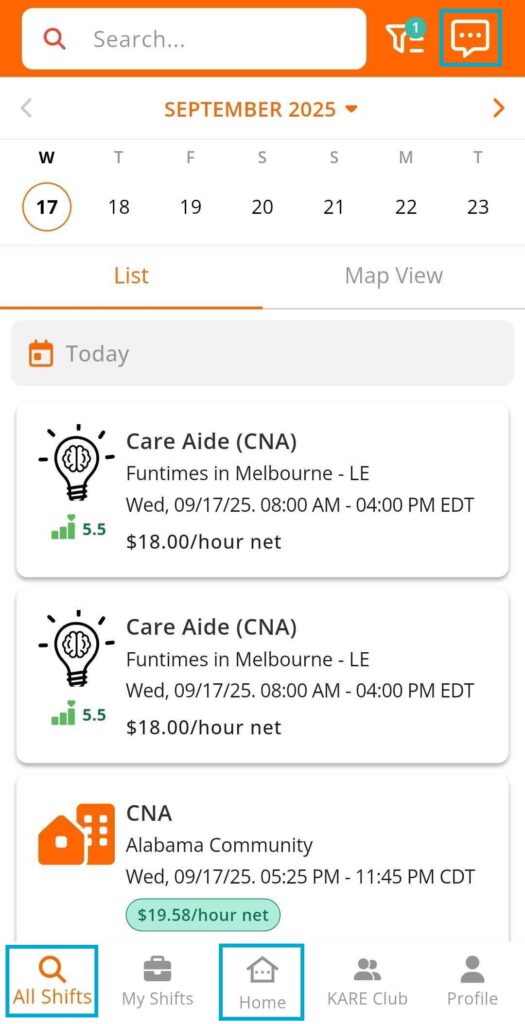
- Tap the message icon at the top right corner to open it.
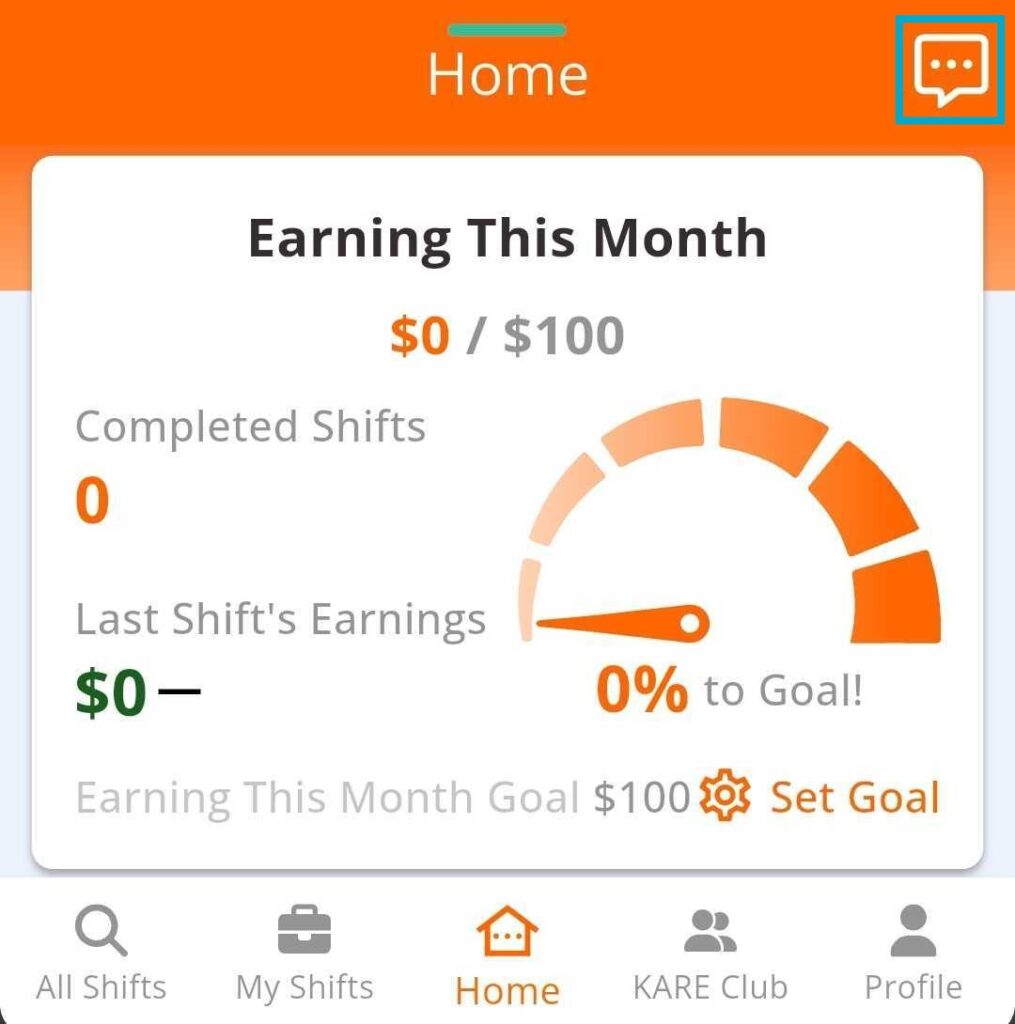
- Tap to mark as read/unread.
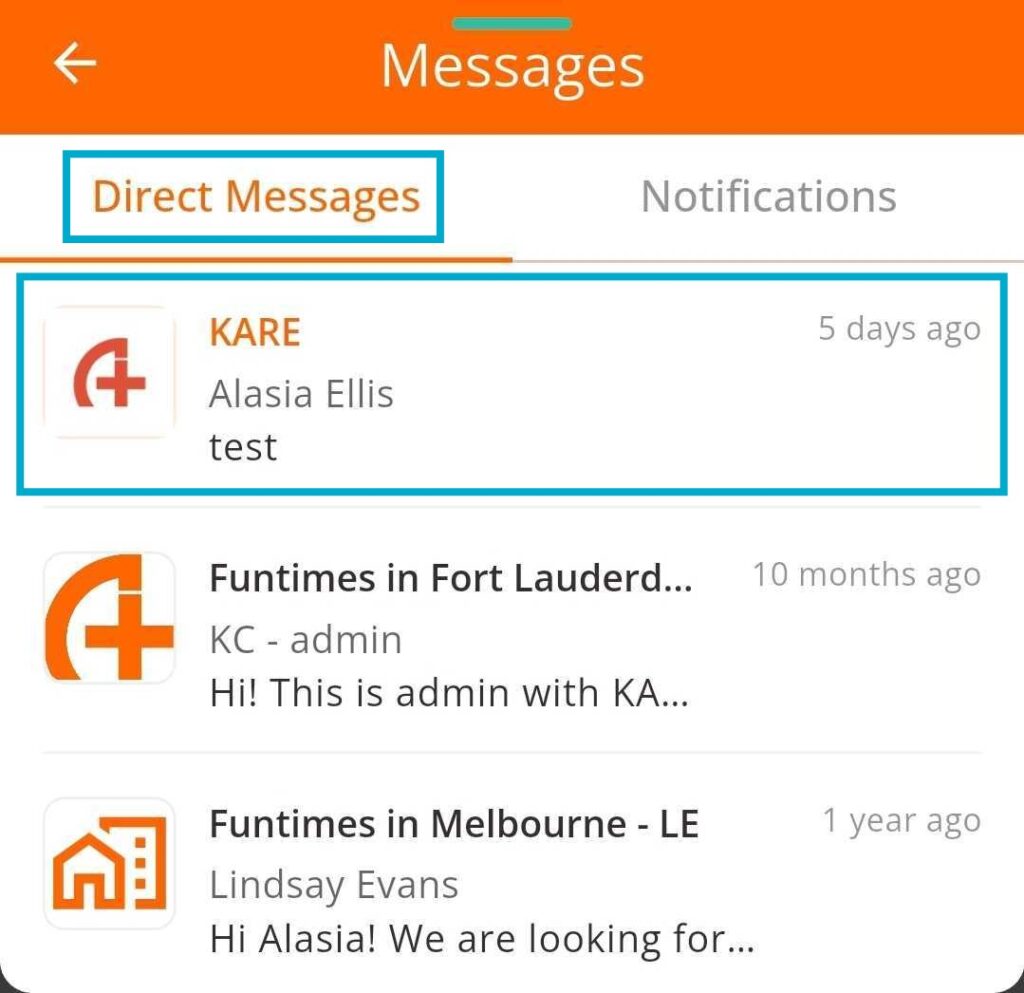
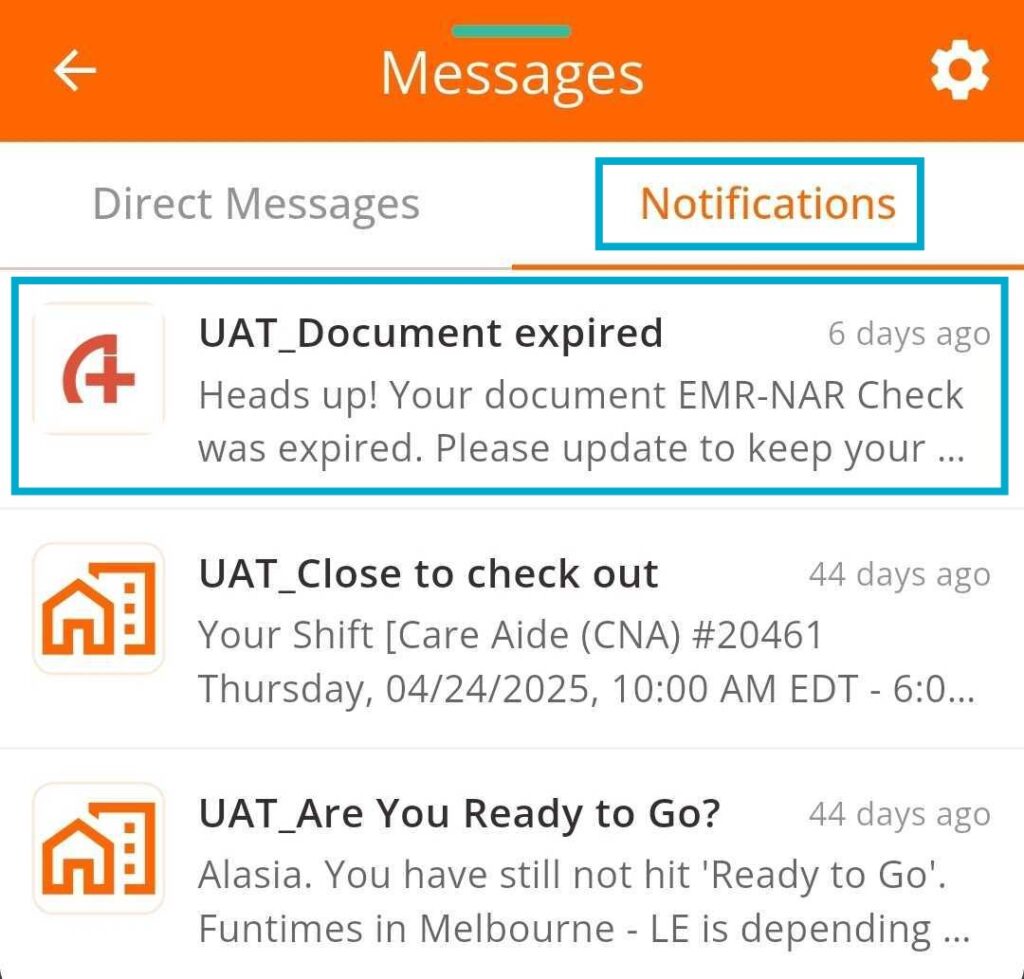
New Messages or Notifications
If you have a new message or notification, you will see a green dot on the icon:
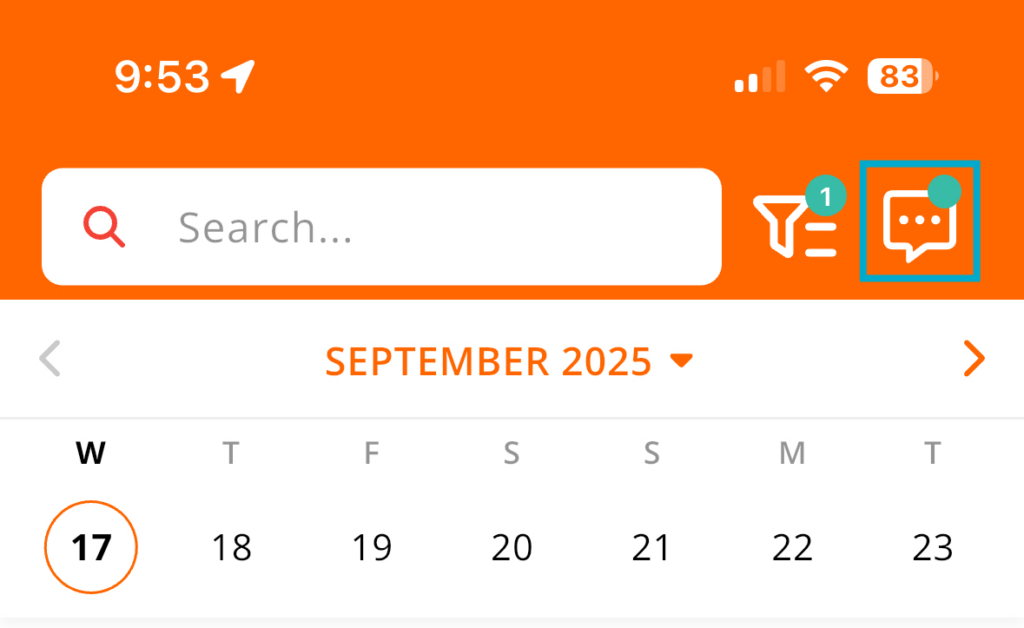
Inside the Messages section, you will see another green dot next to either Messages or Notifications to show where the new item is:
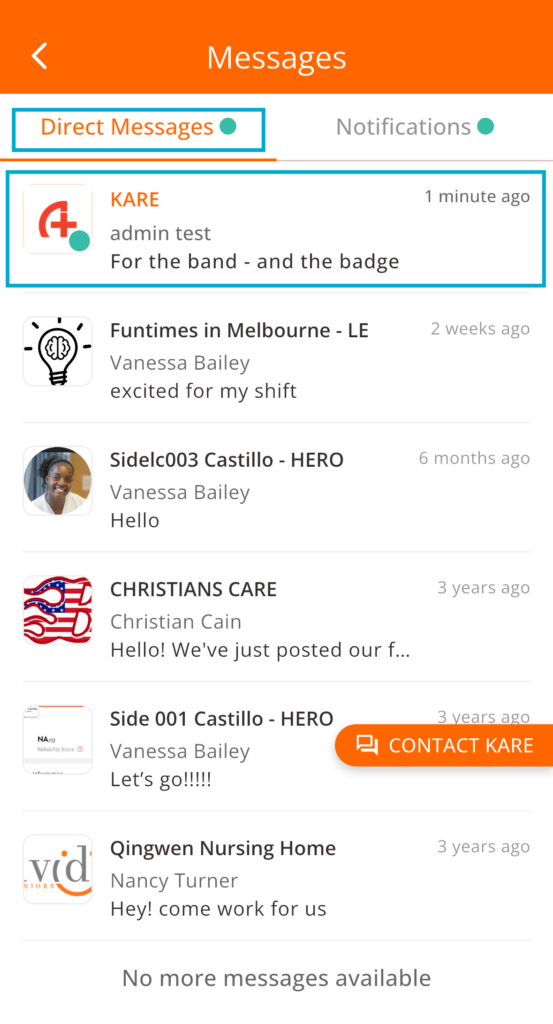
Clear New Messages or Notifications
Simply tap on the new message or notification, and the green dot indicator will automatically go away.
This helps you keep track of what’s new and what you’ve already seen.
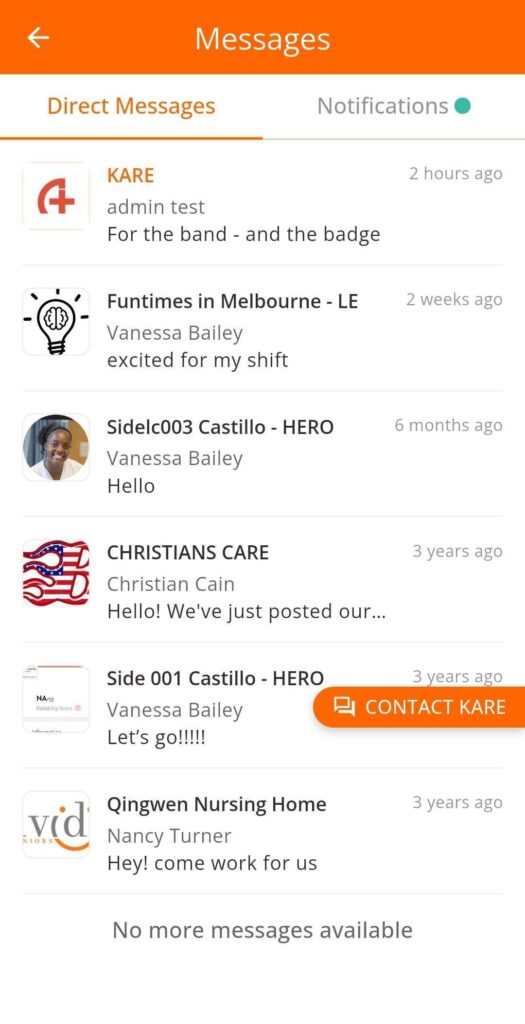
Adjust Notification Settings
Control how and when you receive notifications.
Steps to adjust settings:
- Tap the gear icon in the Messages section.
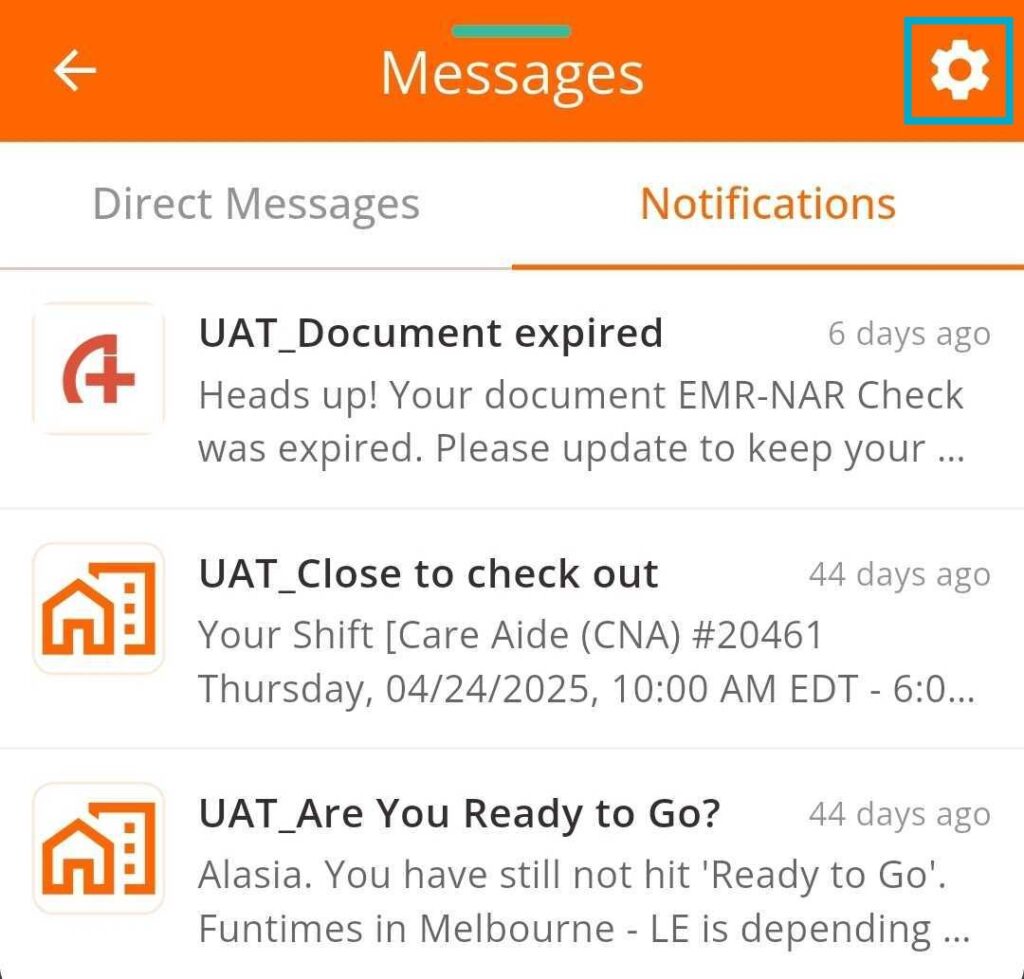
- Choose your notification preferences.
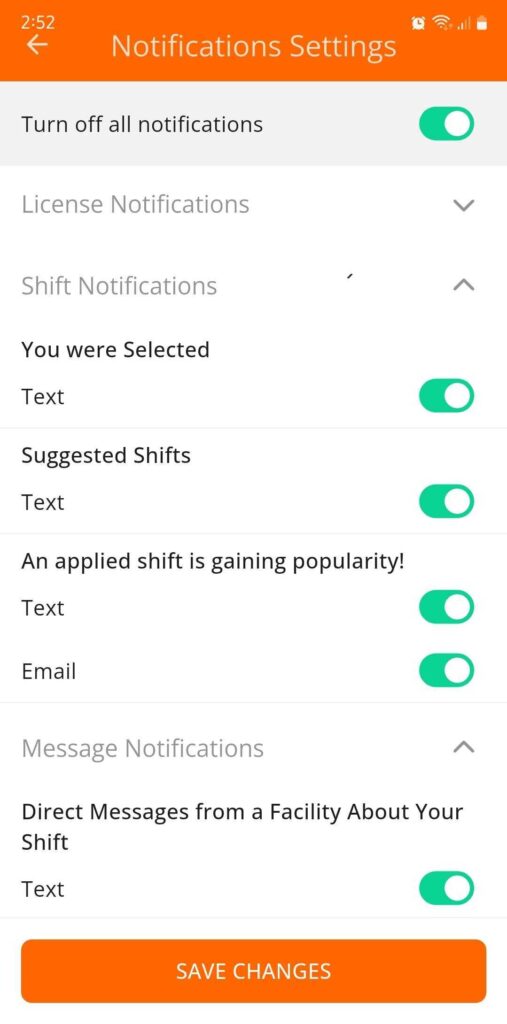
- Save your changes.
Need Help?
Our KARE Support Team is here for you:
- General Support: (832) 380-8740
- In-App Messaging: Available daily in the KARE app.
- Email: herosupport@doyoukare.com
We will get back to you as quickly as possible.
Additional Resources