In this guide we will walk through how to fine tune your KARE Heroes mobile app notification settings and preferences. This will ensure that you receive timely updates without feeling overwhelmed.
Where to find notifications
To view notifications, locate the Notification tab at the bottom of the screen. This tab should be located between My Shifts and KARE Club.
[insert picture of bottom tabs]
The notifications tab will show all active notifications that you receive.
Where to find notification settings
- Locate the Notification tab at the bottom of the screen (see above if you need additional help)
- Tap the gear icon in the top right corner. This will open a new page called “Notification Settings”
[insert gif of gear icon and notification settings page]
Customizing notifications
To customize notifications, find the proper notification and click the toggle button to set your notification to “On” or “Off.”
[zoom to toggle button]
Notifications are separated based on the license type and scenario of notification. For example, there are many subcategories of notifications that relate to shifts such as “Hot Shifts” or “You were Selected.”
[show screenshot of categories]
Within each subcategory, you will find the lines “Email” and “Text.” These are the primary channels that notifications are sent through. If you do not wish to receive an email, text, or both, toggle the button to “Off.”
[show GIF of toggling on/off on email and text]
Once you have finished customizing your notification settings, you can leave the page the settings will be automatically saved.
Additional Resources