Search shifts
Once you have logged into the KARE Heroes mobile app, you can find all advertised shifts on the “Search” tab located at the bottom of the screen. Each shift is represented by a shift card which contains details on:
- Community logo
- Community name
- Shift role (dependent on license)
- Pay rate
- Bonus amount
- Date & time
- Time of posting

The search tab is also separated by sections titled:
- Today’s Shifts
- Action Needed
- Other Shifts
Any shift that is occurring on the present day will display under the “Today’s Shifts” section. Any shift that requires user action will display under the “Action Needed” section. Finally, any shift that does not fit the previous criteria will show up within the “Other Shifts”
Favorite and save a shift
Each shift can be saved for future reference and quick access by tapping the flag icon on the shift card. Tapping the heart button allows you to favorite a shift posted by a specific community. When a community is a favorite, their shifts will show up as a priority over other shifts.
Active and inactive shifts
At the top of the page is a section separating Active and Inactive shifts. Active shifts are shifts that can be applied for, while inactive shifts are no longer valid.
Filters
To narrow the list of shifts shown, apply filters. You can text search or apply certain filters by tapping the filters button. When searching via text, use keywords or specific information such as community names or role names to search for shifts. The filters button contains lots of different criteria you can use:
- License
- Use this filter to show the license types each shift requires such as CNA, LVN/LPN, RN, PT, OT, and more.
- Community type
- This filter narrows down the types of communities based on the populations that they service, such as Assisted Living, Skilled Nursing/Rehab, LTACH, Hospice, or Dialysis.
- Shifts
- Filter out shifts based on whether they have a bonus attached, if the shift has no current applicants, and set the minimum rate. You can also select a toggle to filter out blocked communities.
- Date
- Find shifts happening today or select a custom date range.
- Time
- Only see shifts based on specific times ranges. The options provided are Morning (4 am – noon), Afternoon (noon – 8 pm), and Overnight shifts (8 pm – 4 am).
- Cities
- Explore shifts in other cities by selecting a different city.
Messaging
Any messages received from KARE or Community users can be found on the message option located to the right of the search box. You can find out more about messaging in our messages article [insert messages article link here].
Related articles