To make sure Heroes are compliant, we require certain documents to be uploaded to your profile. These documents vary depending on the state that you are licensed in.
Luckily, adding documents to your profile is super easy! Let’s dive in below.
Step 1: Locate the profile tab
To get started, navigate to your Profile tab. It can be found in the bottom right corner of the Heroes app next to the Club tab.

Step 2: Locate the license & documents section
When you tap on the Profile tab, you will see a list of different sub menus such as Account Information, KARE Badge ID, and more.
Tap the License & Documents tab.

Step 3: Select the proper document
Once inside License & Documents, find the specific document that you wish to upload.
Tap on the document name and the button located at the bottom of the screen titled Add New Document.

[Screenshot or GIF of new document addition]
Here, you will be directed to your native phone file and photo library to select the proper document to upload. Most uploads can only be in PDF, JPG, PNG, or other common image formats.
Additional Resources