Overview
You have been selected for a shift, confirmed your attendance, and acknowledged all Community documents. Now it is time to work and earn money! To ensure accurate tracking and timely payment, all Heroes must check in and check out through the KARE Heroes App. This guide will walk through the check in process step by step.
Tapping “Ready to Go”
Two hours prior to a confirmed shift, you can tap the Ready to Go button located on your shift card in the My Shifts tab.
-
Tap Ready to Go to let the Community know you are preparing to travel
-
This action activates location tracking, allowing the Community to estimate your arrival time
-
You will earn bonus Reliability points for tapping early
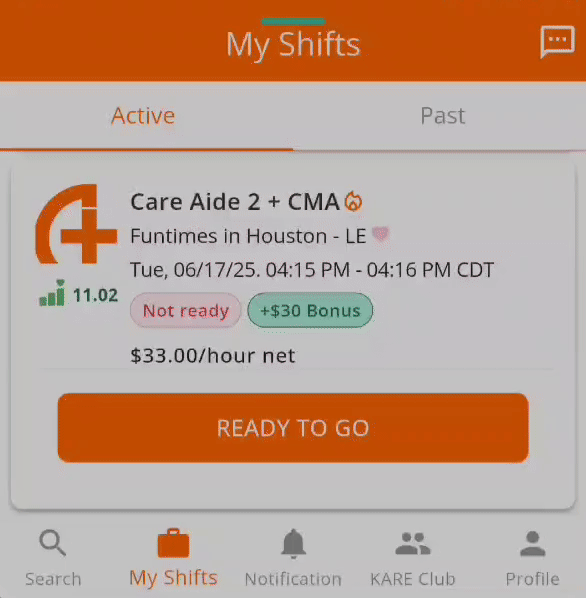
Important
If you DO NOT tap Ready to Go, the Community might assume a no-show, and they may repost the shift for different applicants. While we encourage Communities to reach out if you have not signaled your readiness, every Community may handle these situations differently. Therefore, tapping Ready to Go is HIGHLY recommended.
Checking In
Once you arrive at the Community:
-
The KARE Heroes App may automatically check you in based on your location
-
You must have your location services turned on for the app to recognize your arrival
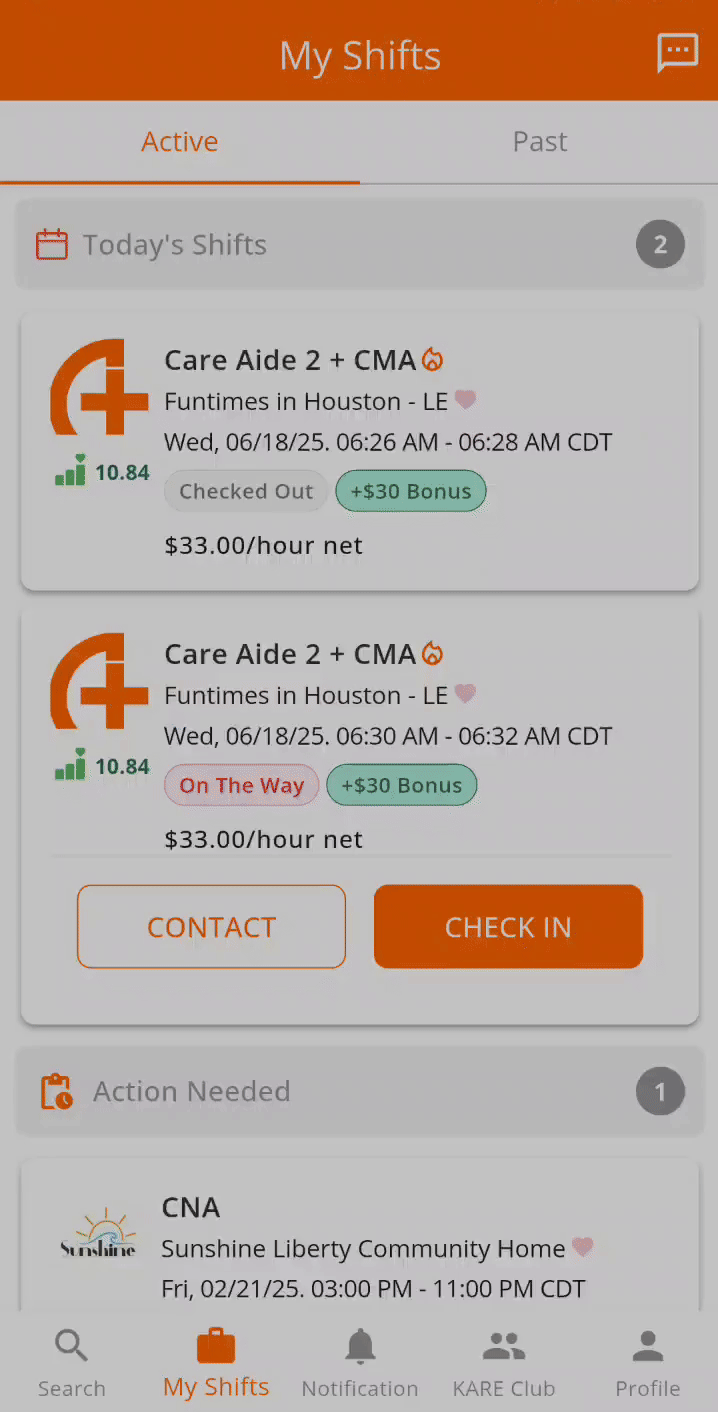
After checking in:
-
Your time card will become active and remain open until you check out
Next Steps
To complete your shift and ensure proper payment, do not forget to check out.
Learn how to check out in our follow-up article:![]() Checking Out of a Shift
Checking Out of a Shift
Need Help?
Our KARE Support Team is here for you:
- General Support: (832) 380-8740
- In-App Messaging: Available daily in the KARE app.
- Email: herosupport@doyoukare.com
We will get back to you as quickly as possible.