Overview
Even if a community has their own separate check in/check out process, you still must check in and out via the Heroes app. This guide will go through how to check out of a shift.
Checking out
Once you are ready to check out, tap the Check Out button.
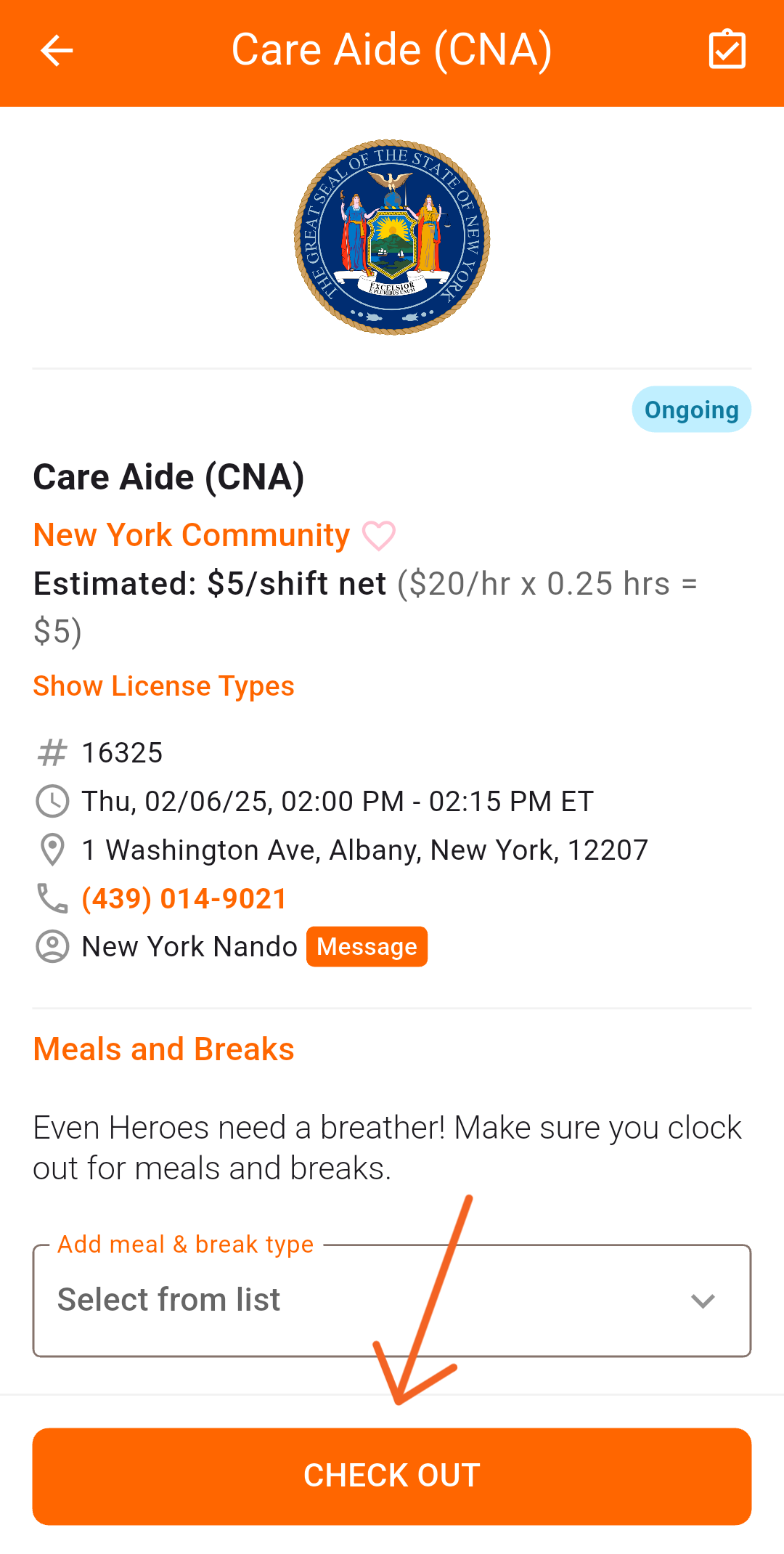
Verifying hours
Once you’ve tapped Check Out, you will be redirected to the shift details screen. If you haven’t done so already, add breaks or meals by doing the following:
- Locate the Add meal & break type selector
- Choose from a list of break options
- Tap out of the list, locate the break option below
- Tap the pencil icon
- Adjust the minutes of your break
- Tap Ok
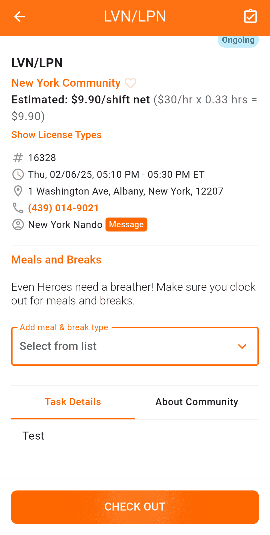
If you need to modify your clock in or out times, you can do so by:
- Tap the pencil icon in the verify working hours screen
- Adjust the times as needed
- Once finished, tap next
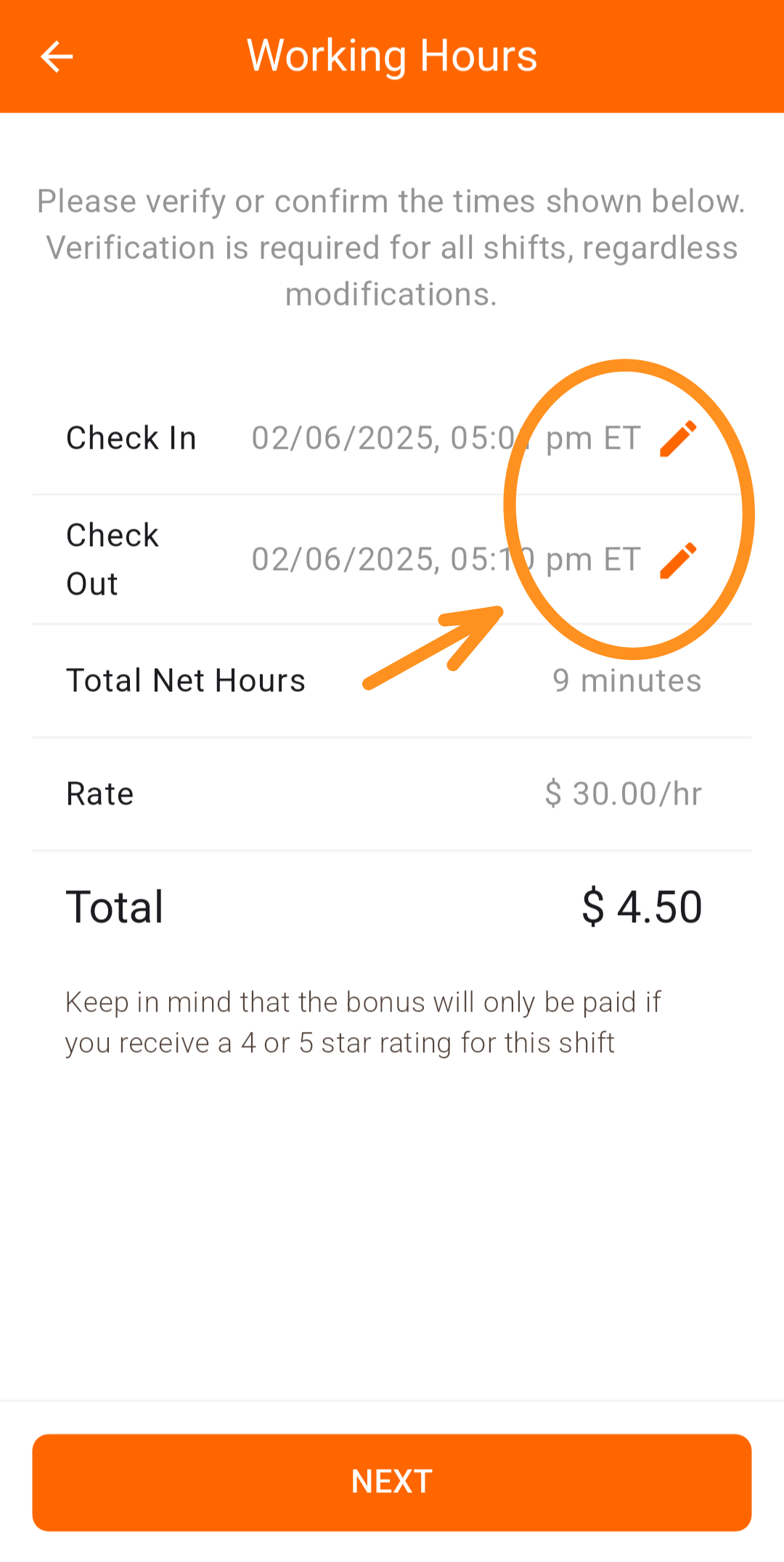
Still made a mistake? No worries, you can still modify your time before a community verifies your shift by:
- Opening the shift details card
- Tap Incorrect Check In or Check Out
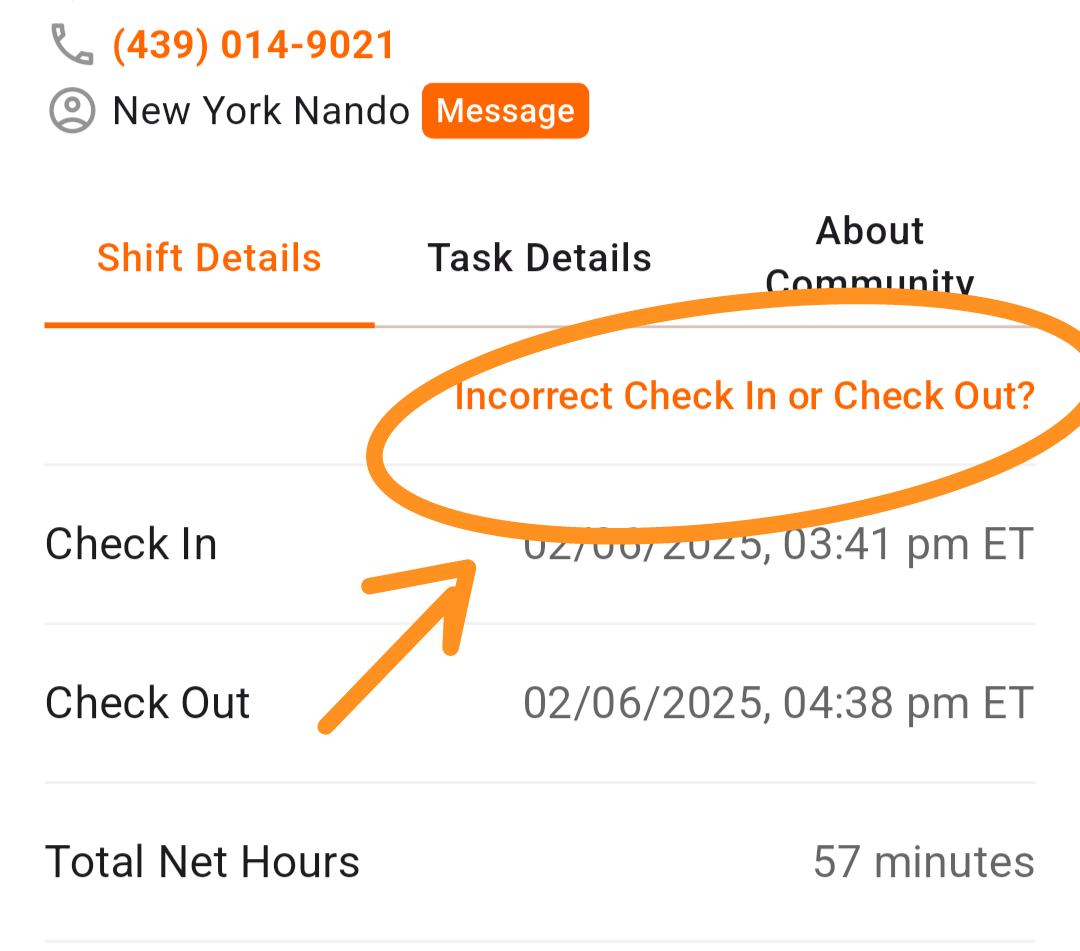
Once this is finished, you will be required to review the community anonymously. Afterwards, a community supervisor will need to verify your time to get paid.
Troubleshooting
Have questions or issues with checking out. Contact our support team through the app or via email at herosupport@doyoukare.com.