Overview
You’ve completed your shift at the community (great job!) and now you need to check out. Even if a community has their own separate check in/check out process, you must use the KARE Heroes app to check out in order to be paid. This guide will go through how to check out of a shift.
Checking Out
Once you have completed your shift, tap the Check Out button. If you have location services turned on, the app will automatically check you out if you leave the community.
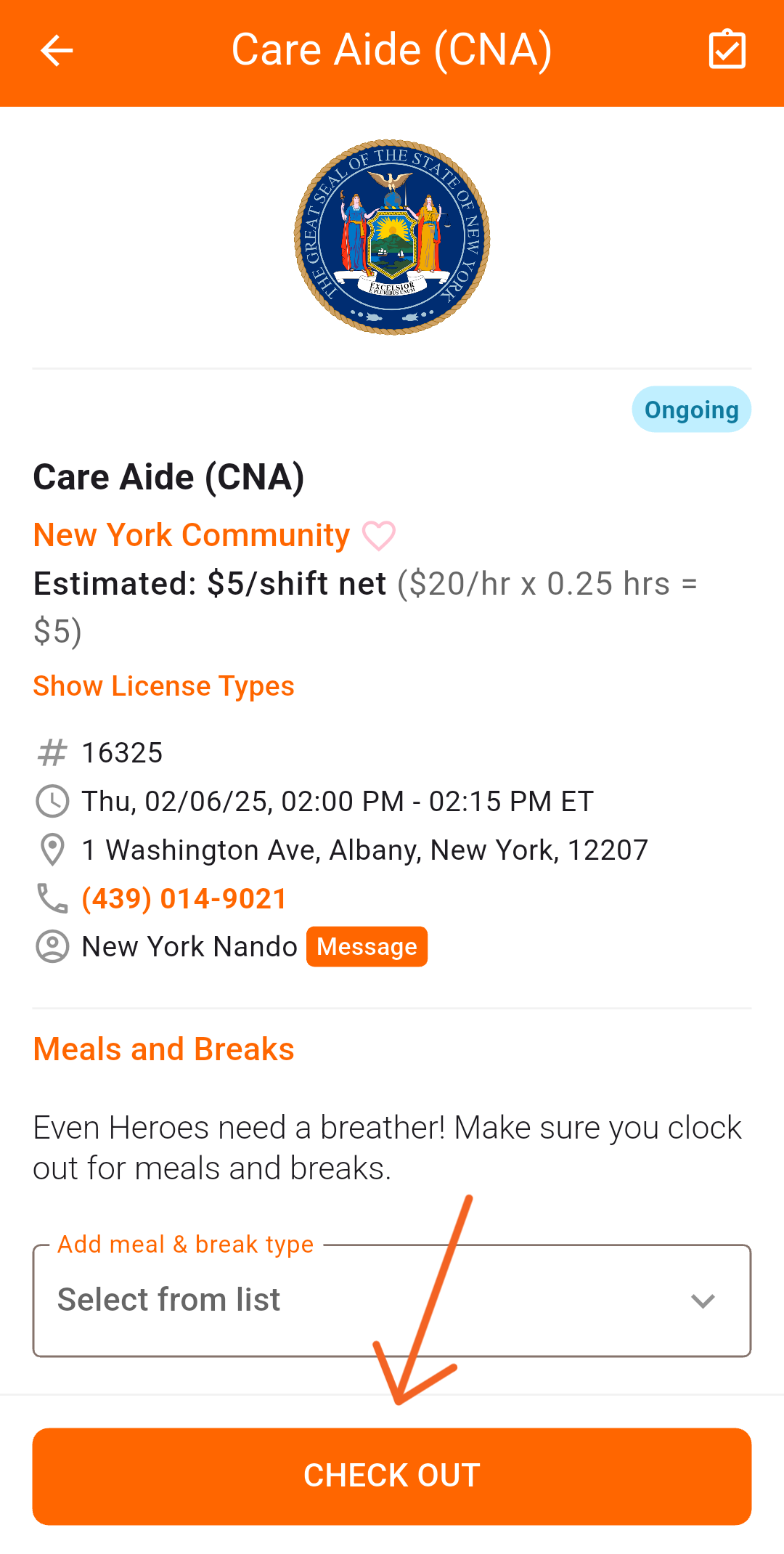
Verifying Hours
Once you’ve tapped Check Out, you will be redirected to the shift details screen. If you haven’t done so already, add breaks or meals by doing the following:
- Locate the Add meal & break type selector
- Choose from a list of break options
- Tap out of the list, locate the break option below
- Tap the pencil icon
- Adjust the minutes of your break
- Tap Ok
- Tap Check Out
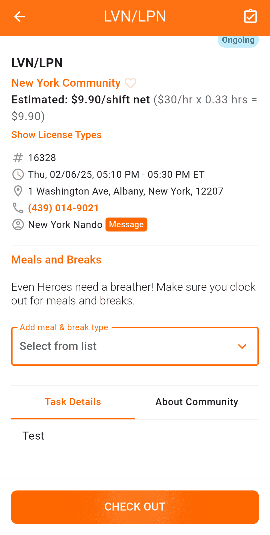
Modifying Time
See a mistake? No worries, you can modify your time before a community verifies your shift by:
- Opening the shift details card
- Tap Incorrect Check In or Check Out
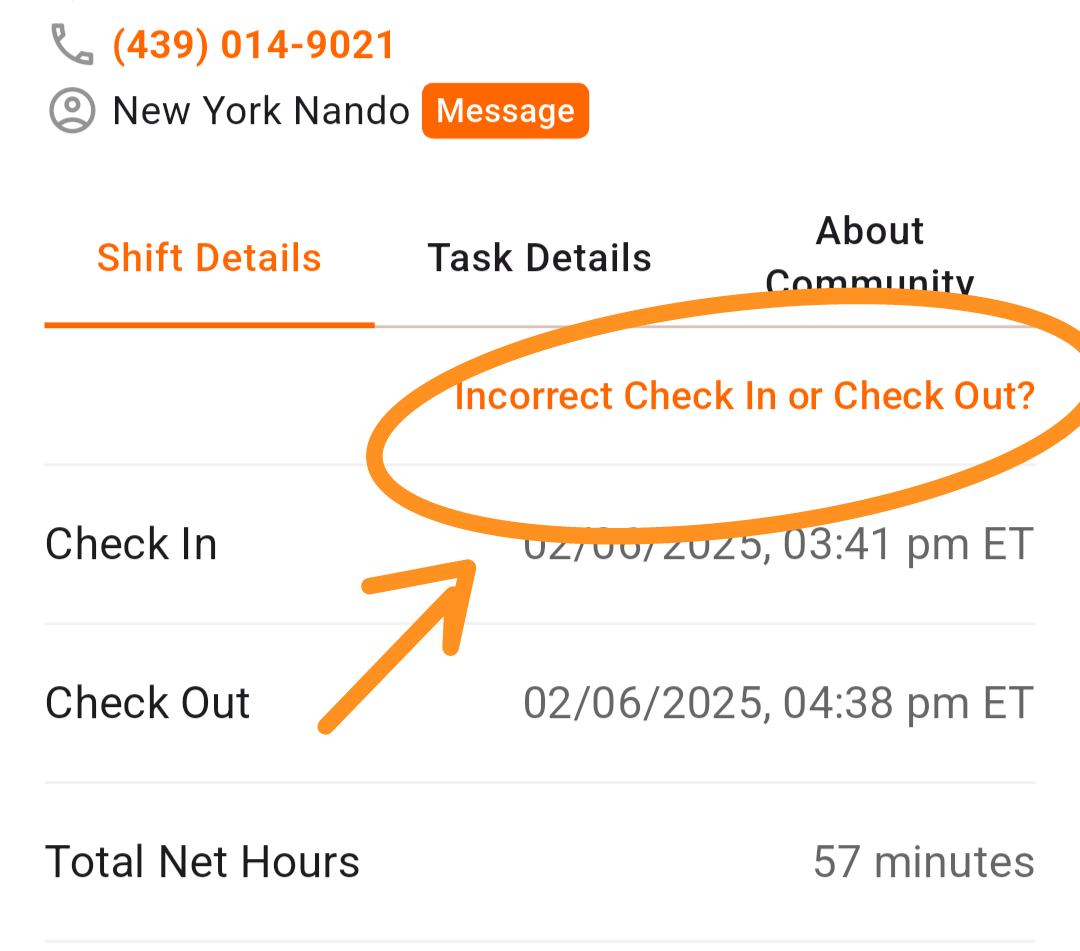
- Tap the pencil icon in the verify working hours screen
- Adjust the times as needed
- Once finished, tap next
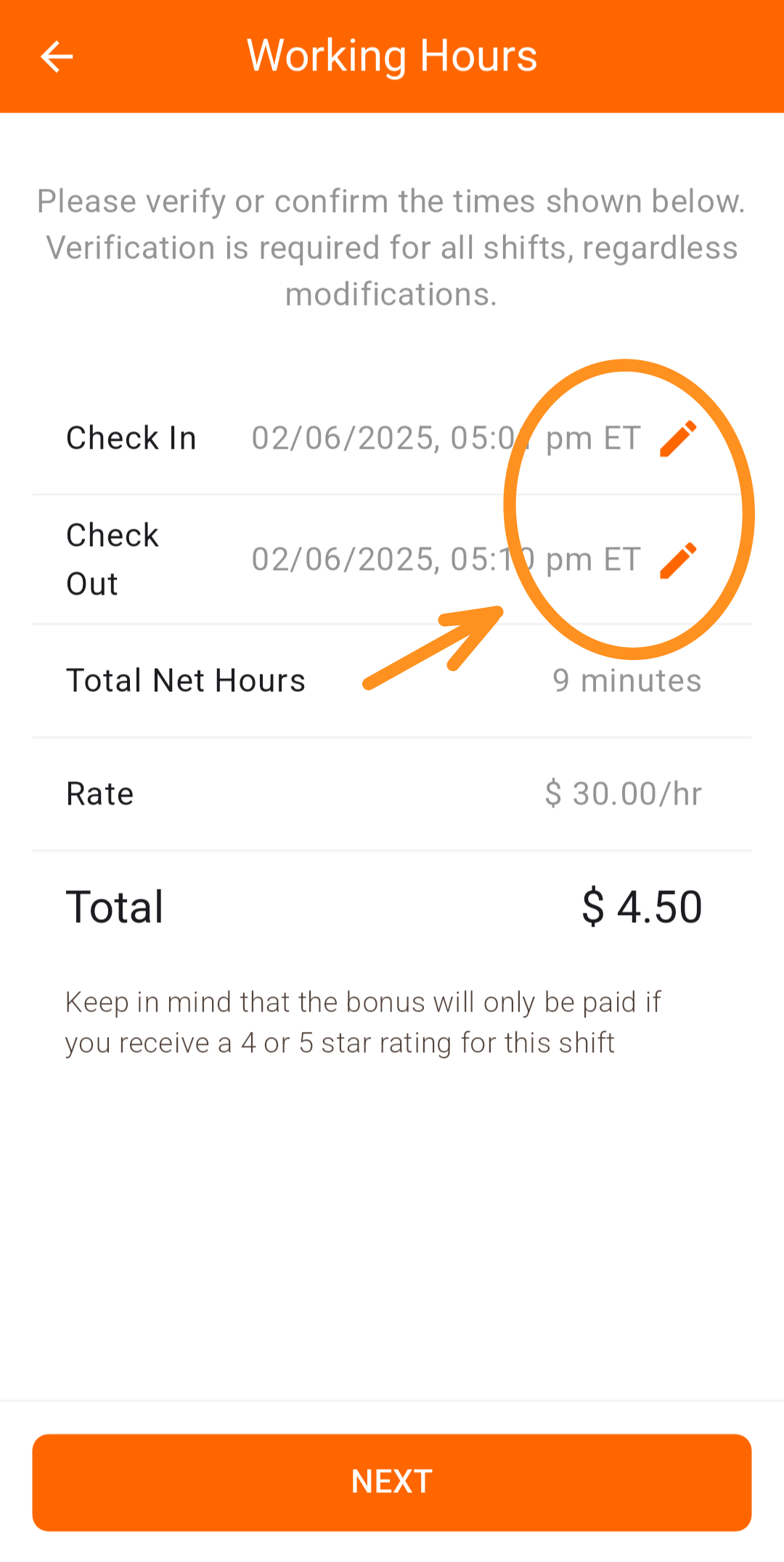
Once this is finished, you will be required to review the community anonymously. Afterwards, a community supervisor will need to verify your time to get paid. Please Note: It is important that you submit the correct check in and out times and breaks before the community verifies your shift. If they make time changes, your reliability score will be negatively impacted.
Need Help?
Our KARE Support Team is here for you:
- General Support: (832) 380-8740
- In-App Messaging: Available daily in the KARE app.
- Email: herosupport@doyoukare.com
We will get back to you as quickly as possible.